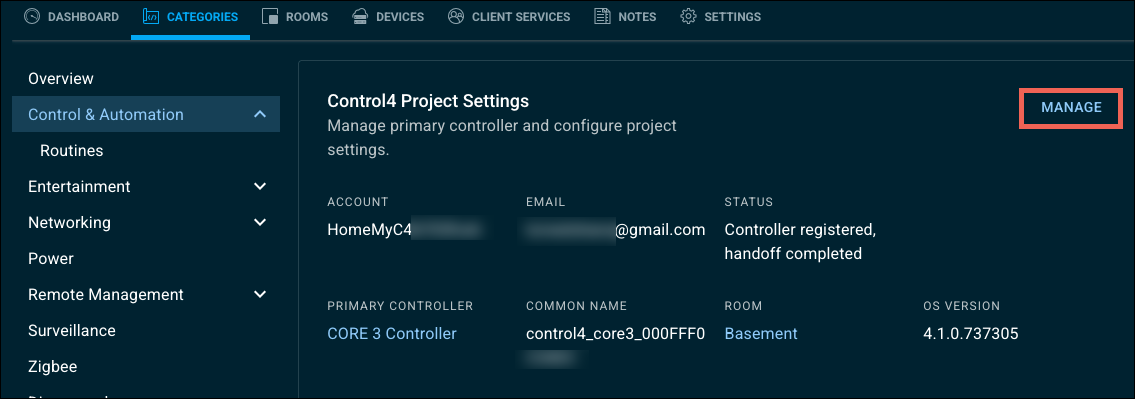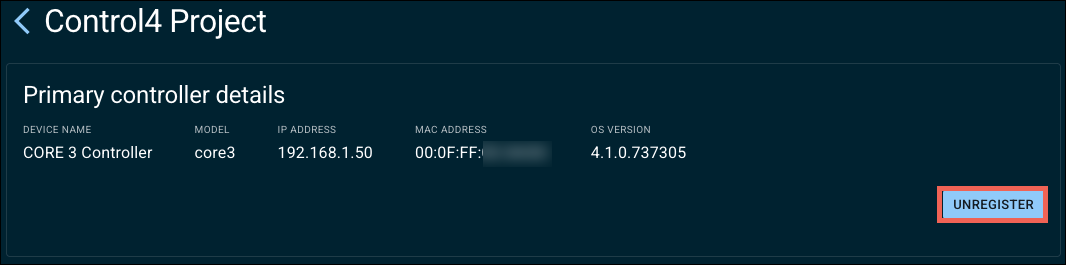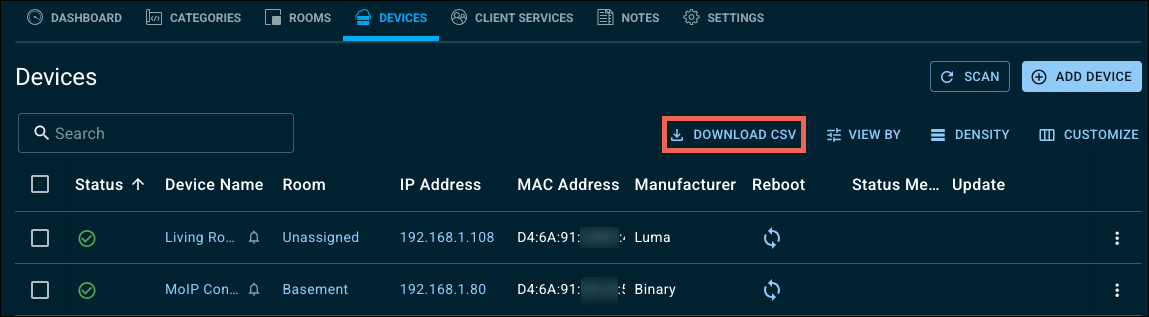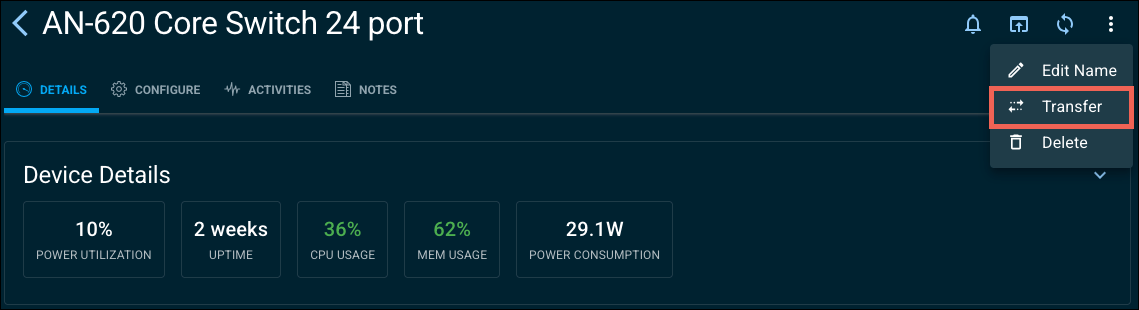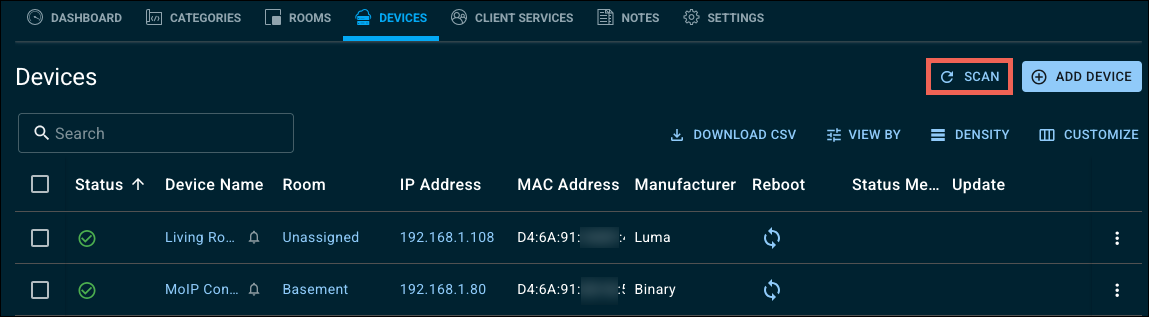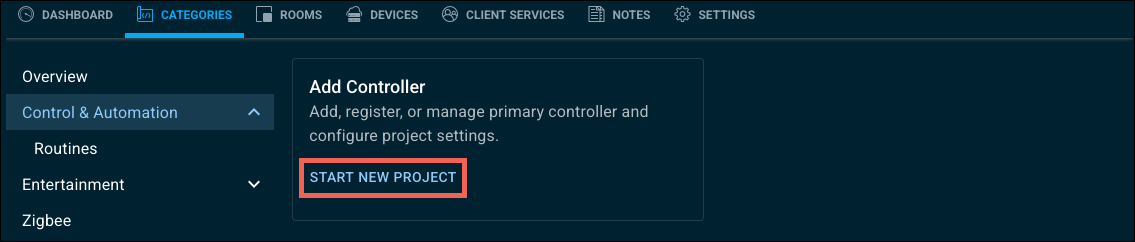Moving a Control4 system to a new OvrC Customer Location
OvrC Locations are tied to the customer's Control4 account, so you must unregister the primary controller in OvrC. Not Composer. Then transfer each first-party device to a new OvrC Customer Location. This is typically done for customers who inherited the system when they bought the site.
Note: OvrC Connect licenses are non-transferable. The new customer must purchase their own.
Taking over a system from another dealer
If you're taking over a Control4 system from another dealer, perform an OvrC System Takeover to move the system to your OvrC account.
Did someone inherit the system when they purchased the site?
Perform the system takeover, then follow the below instructions to move the system to a new OvrC Customer Location.
Moving a Control4 system to a new owner
Follow these instructions to transfer a Control4 system and the rest of the site's devices to a new OvrC Customer Location on your account.
Unregister and transfer the primary controller
-
Go to the OvrC Customer Location where the Control4 system is currently claimed.
-
Go to Categories > Control & Automation.
-
In the Control4 Project Settings, click Manage.
-
Click Unregister.
-
Go to the Devices tab and click Download CSV for a copy of the device list to help you rename the devices in the new OvrC Customer Location.
-
Go back to the Customer list and create a new OvrC Customer and Location.
Transfer the controller and additional OvrC Pro devices
-
Return to the original Customer Location and click on the Devices tab.
-
Make sure you have the MAC address and serial number/tag for each OvrC Pro device.
-
Click on the Control4 controller's name in the device list.
-
Click the kebab menu in the upper right corner and select Delete.
-
Verify you've selected the right device in the pop-up window and click Yes, Continue.
-
Type 'DELETE' in the new field, then click Delete Device.
-
Repeat these steps for each OvrC Pro Device in the location. Below is a list of all the Pro devices:
-
Araknis x10 Routers (110, 110W, 310)
-
Araknis x20 Routers (220 and 520)
-
OS 3.3.3+ for EA, CA, and CORE Controllers
-
OvrC-300 and 100 Hubs
-
ihiji APP-750
-
ihiji APP-2000
-
ihiji APP-2100
-
ihiji APP-2100-UK
-
Pakedge WR-1
-
Pakedge WR-1-1
-
Pakedge NK-1
-
Pakedge RK-1
-
Pakedge RT-3100
-
ihiji APP-2000-UK
-
Transfer the first-party devices
-
In the original Customer Location, go to the Device list.
-
Click the first-party device name.
-
Click the kebab menu in the upper right corner and select Transfer.
-
Select Customer, then select the newly created Customer and Location from the drop-down menus.
-
Repeat steps 1-4 for each first-party device. Devices discovered by the OvrC Pro agent cannot be transferred this way.
-
Delete the original OvrC Customer Location. This removes the discovered third-party devices from OvrC so you can scan them into the new Location.
Configure the new OvrC Customer Location
-
In the new Customer Location, go to the Devices tab and click Scan to claim all the third-party devices on the network.
-
Go to Categories > Control & Automation and click Start New Project to register the Control4 controller.
-
Use the temporary Control4 mobile app credentials to verify the system works as expected.
-
Complete the Customer Hand-off process.
Note: OvrC Connect licenses are non-transferable. The new customer must purchase their own.